While Windows keyboard shortcuts may take some time to learn, they’re a great time-saver and worth the effort
Sponsored Article
Did you know that you can save hours of time each year with Windows keyboard shortcuts? You might already know the shortcuts to copy, paste and select all (Ctrl+C, Ctrl+V, and Ctrl+A). However, Windows offers many other keyboard shortcuts that save you time and effort. You just need to spend a little bit of time committing them to memory! Or consider posting a note near your computer to help you remember these shortcuts and see how you can speed up your daily computing.
- Alt+Tab
Most busy people work with several applications at once. Use Alt+Tab to scroll through your opened applications and easily switch between them.
- Ctrl+Backspace
Instead of hitting backspace to delete one character at a time, hold down the Ctrl key and tap backspace and delete entire words. Delete large paragraphs or sentences much quicker, without the help of a mouse.
- Ctrl+S
Frequently saving your files reduces the chance you’ll lose data if your computer freezes. While you type your document, use Ctrl+S to save your file after every typed paragraph. Get into this habit and you won’t have to worry about losing hours of work after a computer crash.
- Ctrl+Home or Ctrl+End
Need to jump to the top or bottom of your document? Use Ctrl+Home to move your cursor immediately to the top without scrolling. Use Ctrl+End to jump to the end.
- Ctrl+Esc
Ctrl+Esc is the same as clicking the Windows start button. This shortcut opens the Windows start menu, and you can use the up and down arrow keys
to move through the menu. Use the right arrow key to open a menu item’s submenu.
- Win+Home
Win+Home minimizes all applications except for the currently active window. This shortcut is useful when you need to switch to the desktop but don’t want to lose your current window.
- Ctrl+Shift+T
Have you ever accidentally closed a browser tab and needed to get it back? Instead of going through your cache, use Ctrl+Shift+T to open the last closed tab in your browser. This shortcut saves not only time, but also frustration.
- Ctrl+D
Want to create a bookmark? Ctrl+D will add a bookmark to your browser using the active tab URL.
- Shift+Del
Most people are familiar with the Windows Recycle Bin. When you delete a file, it isn’t actually deleted. It goes straight to the Recycle Bin until you either restore the file or empty the Recycle Bin. Sometimes, you know you want to delete a file and will never want it restored. You can skip the Recycle Bin and permanently delete a file using Shift+Del.
- F2
To rename a file, you need to single-click on it and then click it again. If you click too fast, you open the file instead of getting the prompt to rename it. Avoid the frustration by clicking a file and then pressing F2.
These are just a few shortcuts you can use in Windows. While shortcuts may take some time to learn, they’re a great time-saver and worth the effort. Feel free to visit www.itconnexion.com for more helpful tips.
Brought to you by ITConnexion