By checking for these five key wi-fi connectivity issues, and ensuring all settings are appropriate to begin with, you can prevent most wi-fi network problems before they even occur.
Understanding how to troubleshoot wi-fi connectivity issues is crucial to offering a high-quality network service.
Here are the top five wireless networking issues encountered in large-scale Wi-fi networks.
1. Dead zones
When devices seem to be connected to the access point (AP) but cannot download data, users become frustrated. The causes can include the AP transmit power being too high, low data rates being disabled, interference from non-Wi-fi transmitters (such as Bluetooth devices or microwaves) and network congestion.
AP transmit power should be set at 17bpm as a rule, although this can change for different deployments.
2. Crowd failure
Often, network engineers test the wireless network before a large crowd is present, such as in a lecture theatre or stadium. Under these conditions, the network seems to be working well, only to fail when the crowd arrives.
This could be because the AP transmit power is too low, there is not enough overlap to cover roaming, low data rates have been disabled, or guests create their own hotspots to circumvent your wi-fi security.
A significant issue reported by many of our customers is when wi-fi users create their own AP (via a hotspot) to avoid complying with the wireless network security features. This creates interference with the existing network and dramatically lowers performance. Meanwhile, because the user is only inches away from their hotspot, their performance does not suffer.
Network engineers should use a solution to test and compare retry percentages. A high retry percentage means the AP transmit power is too low, and vice versa.
3. Underperforming APs
When the wi-fi device is connected but running at a low speed, it could be an indication that the AP is not performing well. Like the other problems, this could be caused by guests creating their own hotspots, low data rates being disabled, or the AP transmit power being too low or too high.
It’s important to check what channel the AP is using. If many neighbouring APs are using the same channel, this can cause interference, so it’s important to ensure adjacent APs use different channels.
This often happens because the network was designed using a widely available tool called Auto-RF. This tool searches for radio frequencies around the AP, then sets the channel accordingly. But that channel may not be ideal for the device and, for best results, the channel used should be the one that is clearest for the device, not the AP.
We recommend disabling the Auto-RF feature. Network engineers can then check the channel occupancy near the device, discover what channels are being used by neighbouring APs, and which ones have low rates or high retries, then override the Auto-RF feature to fix the issue.
4. Roaming drops
When roaming between APs, people often lose service, which is usually due to insufficient overlap between APs. Best practice is to have 20% to 30% overlap. Network engineers can see whether this is an issue by using a testing system to see if devices are looking for a new AP, then setting the overlap accordingly.
5. Sticky devices
Sometimes devices get stuck on APs without service. This can happen because a simple connection requires very few successful frames, while data transmission requires lots of successful frames, so the device remains stuck to an AP that isn’t delivering full connectivity.
This can happen when supported data rates are too high for the available signal-to-noise ratio. It’s important to check the supported data rates for APs. Engineers should not be tempted to retain legacy settings, since most devices support a higher data rate.
Amit Rao, Director – APAC channels, NetScout